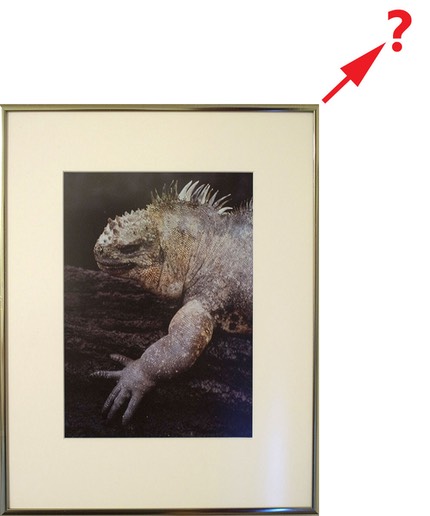
A very rare Thom Hogan print (hand printed, limited edition of 5, 1988)
One common email question I get is this (or a relative): "how big can I print with the SuperDSLRJustAnnounced?" My usual answer has tended to be a bit glib: "If you can't get satisfactory prints of the largest size a desktop inkjet printer can produce, it's not the camera that's the problem." I suppose that answer is only one step up from "f/8 and be there," so it's time for me to elaborate a bit.
Let's start with some assumptions. My first assumption has to do with pixel density in the print. With desktop inkjet printers my observation is that 288 dpi and up produces excellent prints that you'd be hard pressed to distinguish between. Put another way: give my Epson printer either 360 dpi or 288 dpi input and I usually can't tell the difference without getting out a loupe and looking real close. Even then I can't often tell any difference. At the other end of the spectrum, anything less than 180 dpi definitely shows up, with each drop resulting in more obvious visual differences in the print. Send a 140 dpi and a 180 dpi print to my Epson and you can usually tell the difference without a loupe, and perhaps from even regular viewing distances. Between 180 and 288 dpi we have a gray region. Depending upon the level of detail and artifacts in the original data, you may or may not see minor differences, but with care these prints should look just fine. Okay, we've got three quality levels, so let's codify them:
- <180 dpi = poor. Highly detailed areas will show obvious differences from the other print categories, and artifacts such as noise will be obvious. Such prints can't be viewed closely without having obvious visual problems.
- 180 to 287 dpi = good. While there can be some minor to modest visual issues in highly detailed areas or areas with artifacts, these tend not to show up at normal print viewing distances, and are even hard to see at closer distances (especially as you get closer to the 287 dpi number).
- 288 dpi and up = excellent. You've got enough resolution in the image to get near maximum quality out your inkjet printer. Indeed, usually the only reason to go above 288 dpi would be if you know that your particular output device is optimized for a specific number (like the Fujifilm Pictography printers).
(Note: the numbers 180 and 288 aren't exactly arbitrary. They are divisors of 1440 (1440/180 = 8 and 1440/288 = 5). Generally speaking, some of us believe that the desktop inkjets do their best work when given one of these numbers due to do with the way the driver interpolates additional resolution to perform the dithering schemes used. It's a very subtle difference between 288 and, say, 291, but I do believe one is there. But even if you don't believe there's any difference, that 5x and 8x are indicative of how much interpolation the printer driver is doing to get the 1440 dpi equivalent dithering pattern it lays down. Smaller than 5x seems to have very little impact on the final image, greater than 8x seems to have definite impacts on the image.)
Note that up to this point I'm talking about pixel density in the print. This density is usually controlled in a program such as Photoshop by changing the Resolution setting in the Image Size dialog box with Resample Image not checked. Most DSLRs put arbitrary numbers for this value (most often 72) into the EXIF data, which Photoshop and other products tend to pass on to the printer. A few cameras, such as the Olympus m4/3 OM-D models, allow you to set this value on the camera itself (note to manufacturers: all cameras should).
We have another pixel value to look at, though: the number of pixels in the capture. For example, the old 6mp D70 captures 3008 pixels on the long axis and 2000 on the short. Let's do some simple math: if I have 3008 pixels on the long axis and I print them at 300 dpi, then 3008/300 = ~10". In other words, I can print a D70 image at 300 dpi (which should give us excellent print quality as discussed above) and get a nice 10" print. Notice I didn't say 8x10" print. That's because most DSLRs don't crop to the old standard print sizes we used with film. Thus, I end up with a 6.7 x 10" print (2000/300 = ~6.7). If I wanted an 8x10" print I'd have to crop some of those 3008 pixels on the long axis and print at 250 dpi (2000/8" = 250 dpi). That means I'd be dropping 508 pixels I captured (10" print wide at 250 dpi = 2500 pixels used). A 250 dpi print puts us towards the top of the "good" print category. Thus, I can produce an excellent 6.6x10" print or a very good 8x10" print out of my D70 on my desktop inkjet printer.
So let's look at some sensor and print sizes and see what we come up with in terms of expected print quality (note: I've tended to use specific pixel counts of a particular camera here, typically a Nikon if one is available at that resolution, otherwise a Canon; there is some rounding involved in some of the calculations):
| sensor | 8x10" | 11x14" | 13x19" | 24x36" |
| 4mp 2464x1632 |
good 204 dpi |
poor 148 dpi |
poor 130 dpi |
poor- 68 dpi |
| 6mp 3008x2000 |
good 250 dpi |
good- 181 dpi |
poor 158 dpi |
poor- 83 dpi |
| 8mp 3504x2336 |
excellent 292 dpi |
good 212 dpi |
good- 184 dpi |
poor 97 dpi |
| 10mp 3872x2592 |
excellent 324 dpi |
good 235 dpi |
good 203 dpi |
poor 108 dpi |
| 12mp 4288x2848 |
excellent 356 dpi |
good 259 dpi |
good 225 dpi |
poor 119 dpi |
| 16mp 4992x3328 |
excellent 416 dpi |
excellent 302 dpi |
good 262 dpi |
poor 138 dpi |
| 18mp 5232x3516 |
excellent 439 dpi |
excellent |
good+ 275 dpi |
poor 145 dpi |
| 21mp 5616x3744 |
excellent 468 dpi |
excellent 340 dpi |
excellent 295 dpi |
poor 156 dpi |
| 24mp 6016x4016 |
excellent 602 dpi |
excellent 429 dpi |
excellent 317 dpi |
poor 167 dpi |
| 36mp 7360x4912 |
excellent 736 dpi |
excellent 491 dpi |
excellent 387 dpi |
good 204 dpi |
| 45.4mp 8256x5504 |
excellent 826 dpi |
excellent 590 dpi |
excellent 435 dpi |
good 229 dpi |
| 60mp 9504 x 6336 |
excellent 950 dpi |
excellent 679 dpi |
excellent 500 dpi |
good+ 264 dpi |
| 100mp 11648 x 8736 |
excellent 1165 dpi |
excellent 832 dpi |
excellent 613 dpi |
excellent 323 dpi |
A reminder: these numbers are rounded. Someone also noticed that I switched from using the vertical axis for calculation to the horizontal with the larger sizes. That's due to the aspect ratio of the capture versus the print. My assumption on the two smaller sizes is that you'll crop the horizontal pixels to produce the squarer picture, but you'll print the full horizontal axis on the larger prints. Notice anything interesting about that table? Well, once we get to 8mp we essentially get good results at everything a desktop inkjet printer is capable of printing (up to 13x19"). Yet even the 24mp camera doesn't have the pixels to get into good territory on that 24x36" print.
Wait a second, you say? What happened to my "if you can't get satisfactory prints...it's not the camera" statement? After all, I've been making that statement about 6mp cameras, and the above table shows that they come in at poor in the above table (specifically, 158 dpi at 13x19"). Well, there's another bit to what I say: normally with images free of noise and artifacts you can upsize about 2x before the differences become truly visible at normal viewing distances. The 6mp camera is pretty close to the good territory already, so a slight interpolation bump (120%) gets you into the good category and doesn't really reveal the upsize.
Some of you are probably already anticipating the next point: "free of noise and artifacts," what's that mean? Plenty of ways to degrade your image exist (this list is by no means exhaustive):
- ISO noise. Once you go beyond 200% of the base ISO on almost every camera you're degrading the pixel data in some way. Some cameras degrade more slowly and less obviously than others, but contrast builds, dynamic range declines, color saturation lowers, tonal ramps get noise in them, and much more. Sure, you can often take the most objectionable problems out using noise reduction software, but you're also taking out detail, perhaps reducing your 12mp camera to something that performs more like an 8mp camera, for example. In general, that's the way I think about it: if I have to use noise reduction software, my camera is going to produce prints more like the cameras one or two rows above mine in the table I just presented.
- Poor exposure. If you don't nail the exposure, you'll be bending the linearity curves to correct the problem when you post process, and doing that lowers your dynamic range and exposes noise (see above).
- Poor shot discipline. Take at least a small demerit for each of the following: hand holding the camera, having a less-than-perfectly stable tripod, not using mirror lockup, not using a remote release, stabbing at the shutter release. As I've written before, you can't even see the acuity your lens is capable of unless you get these things right. When you have camera motion of any kind recorded in the pixels of your image, you're going to be fighting that as you try to make bigger sized prints. Camera motion is an artifact in pixel data, and it's darned difficult if not impossible to compensate for in post processing. As you print dpi decreases (print size increases) you're going to see this artifact more and more. At some point it may be the primary attribute that limits your print size.
- JPEG artifacts. Most cameras these days have the ability to "tune" the JPEG compression used (Fine, Normal, Basic, or the additional specific JPEG compression setting on some Nikon bodies). The more you move away from Fine and Optimal Detail, the more random artifacts live in your image. The more you post process or use aggressive camera settings (high sharpening, for example), the more those will show up in the print, especially as you push out of the excellent print categories listed above and into the good and poor ones.
- Less than optimal paper/ink choice. If you're trying to render fine detail with high acuity, many of the matte-type of papers get in your way, as they aren't designed to hold fine detail. And if you're getting fancy and using papers with observable textures, these textures will interact with your pixel detail, sometimes in ways that are pleasant, sometimes in ways that aren't.
- Driver Confusion. Once you have an image ready for printing, you'll get plenty of options in both Photoshop and the printer driver to undo, overdo, redo, and doo-doo the integrity of your image pixels. It seems like everywhere you look there's a dialog box with options that are confusing and which often help you make wrong decisions. Find one of the many fine tutorials on printing from Photoshop that exist on the Web and make sure you understand your options and when you use them. Better yet, print from Lightroom, which generally presents an easier to understand UI. Many pros go directly to professional software RIPs to do their printing, but you don't have to just to get good results out of your inkjet.
- Getting the sharpening wrong. Most of us perform at least two types of sharpening: capture sharpening to remove the antialiasing effect of the analog-to-digital data conversion, and output sharpening, which is used to remove the ink spreads that impact edge acuity in our prints. The capture sharpening is generally low in value and should never produce a visible halo artifact if you're doing it correctly. The output sharpening is often high in value and usually looks bad when viewed on screen (many inks spread 20%, which makes for a pretty big halo they can fill). Both sharpenings have to be tuned both to your devices and to your image detail (you wouldn't tend to use as much sharpening or the same type of sharpening in a portrait as you do in a landscape photo, for instance). And both sharpenings interact with the other degradations listed above. This is why the really great Photoshop gurus get paid big bucks to do post processing, by the way. There's a lot of give and take in post processing to get optimal results.
But let's get back out to the main point I'm trying to make: if you set up a shoot correctly (exposure, camera settings, shot discipline, etc.), use the base or next ISO value of the camera, manage the post processing correctly, do only modest up-sizing (if any), and pick the right options from your printer driver, then you should be able to get that good or excellent print out of virtually any of the currently available DSLRs on the market at up to the maximum size the desktop inkjets can produce. Many of us manage to do better than that. I've produced and seen 36" prints from a 12mp camera that look excellent, though it takes a great deal more control over every variable from shoot-to-print to do that with any consistency.
Yes, if I'm shooting a landscape with my 24mp D750 and JoePro standing next to me is using his 50mp Hasselblad, I'm going to have a harder time producing a large print, and even when I do it might not stand up perfectly against JoePro's. After all, he's starting with 2x the pixels I am (though that's not as big of an advantage as it first sounds, as he doesn't even get twice as many pixels across the width of his image than I do; geometry is a harsh mistress ;~). My usual response to that is twofold:
- I can take my D750 pretty much anywhere and shoot in pretty much any condition, can set it up faster, and have much longer battery life. The further you get from the main visitor center in a National Park, the more those things become important.
- If I really need more resolution, I stitch. It's not unusual for me to do 3x4 stitches (with five bracketed shots at each position for dynamic range), then bring them all into Autopano Pro and have it create me a very nice 9000x6000 pixel image (that's 54mp for those of you not willing to do the math). Moreover, I've got about 16+ very clean stops of dynamic range to play with. Take that JoePro ;~).
So don't get too crazy about megapixels. Most of us have more than enough to do what we want to do (how many of you really want to print larger than 13x19" on a regular basis?).
The camera makers have gotten us on the more-megapixels-is-better merry-go-round, much like the auto makers did with horsepower years ago. Do you really need 450 horsepower to drive 55mph on your local freeways? (You Germans driving on the remaining unregulated portions of the Autobahn might have a different attitude here ;~) To some degree it's the same issue with megapixels. If you're doing the kind of printing most people are, you don't need a gazillion megapixels. The 10 and 12mp cameras are more than enough for those working up through the sizes the desktop inkjets can produce, and even the 6mp cameras, used well, can produce very nice images at those sizes.
We've moved into another era since I wrote that. These days 16-24mp is the norm. At those pixel counts per-pixel impacts (e.g. noise) are buried well down in the print, at least up to the size the desktop inkjet can print. In essence, 24mp gives you ISO latitude that 12mp wouldn't give you with the same print.
At the risk of sounding self-serving, what I find is that most people get much more benefit from solid one-on-one instruction (e.g. workshops) than they do from upgrading their camera to the next number of megapixels. That's because they're not optimizing their picture taking actions, and thus suffer from that downstream. Getting more megapixels actually sometimes works against you, as it pulls out even more shot discipline problems and other issues you haven't mastered but now must deal with in the pixels you captured and wish to reproduce. My advice: if you haven't optimized your shooting with your current camera you can't make the assumption that more megapixels is going to help you get the results you seek.
Sure, you want the best gear and are willing to grow into it, so you buy the latest and greatest and retire your old camera. But make sure that you actually take the time to get the most out of that upgrade! Upgrading just to keep up with the number game doesn't net you better photos. Plenty of photo instruction opportunities exist, so take advantage of them and optimize your use of your current gear before lusting after the latest and greatest.
