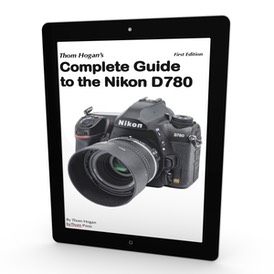My last installment provoked some folk to find they had a fairly large blob of stuff scattered to the wind, and that dealing with that might turn into a huge project.
It's not uncommon among you to have high five figure or low six figure numbers of images (that would be something in the range of 75,000 to 250,000). A few have more, and a longer tail has less based upon what I've seen so far. But many, if not most, of you seem to be in that 75-250k range.
When you're dealing with that much information that needs a complete overhaul, don't make the plan "you wake and organize your image files." You won't get it done in a day.
Goals can (and should) have sub-components, call them Milestones (or whatever else you desire), but when you find that you have a BIG problem, you have to break it into manageable components. Otherwise you'll find that the project overwhelms and you avoid doing it.
So:
GOAL: Organize my image data
MILESTONE 1: Find every image, note where it is
MILESTONE 2: Make sure every image is backed up
MILESTONE 3: Eradicate images you don't want/need
MILESTONE 4: Build a new folder structure
MILESTONE 5: Move images into new folder structure
MILESTONE 6: Conform filenames
MILESTONE 7: Point Lightroom at new folder structure and wait... ;~)
MILESTONE 8: RAID Backup of #5 and LR Catalog
MILESTONE 9: Offsite backup (cloud or physical drive stored offsite)
Now that's simplistic (and as you'll see, not quite right), but I think it gets my point across. Create manageable tasks and tackle them one at a time. And some of those Milestones generate future sub-tasks, too. For instance, if you do #9 with physical drives, how does that physical drive get updated regularly?
I use Photo Mechanic for a lot of heavy lifting. In the above scenario, I'd use it a lot. Here's how I'd tackle each Milestone:
- This is just browsing. The macOS Finder or a good Finder replacement is all I need here. I'm going to "walk" my entire directory tree looking for orphan folders and files, and make note of them when I do. Photo Mechanic can do this, too, but it uses a lot of resources in the process. I tend to stick with the Finder with this sort of problem.
- An argument can be made that #4 should happen before #2. That way you could just copy everything you find in #1 to your new structure. Sometimes when you lay a plan out like this with sub-tasks, you find little shortcuts like that that cause you to alter your plan.
- If it's just one file, deleting in the Finder is fine. If I'm looking at a bunch of files, I'll just point Photo Mechanic at that folder and use its marking/selection/deletion/renaming tools, as that's fast and offers options once you know how to do it efficiently.
- Folders don't need to have anything in them at this point. You just need to create the structure. (Note that I've already decided that this might be Step #1 or #2 in my revised plan. If it's Step #1, I'll find that I need to modify/add to the structure from time to time as I go on, though.)
- Again, Photo Mechanic is pretty good at this. Grab my notes from #1 on where the files are, then use PM's (slightly awkward and geeky, but very versatile) file moving capability on them. Bonus: if this is all going into LR later, you can use PM's rating capabilities as you review and move your images. The ratings will show up later in LR.
- The nice thing about Photo Mechanic, is that I can usually do this step in #5, too. I said the tool was geeky and versatile. This is one of the places where learning to be the geek is useful.
- Note the bonus in Step #5. But also note that you don't have to do this step all at once. You could get things into LR's catalog a folder (or group of folders) at a time and maybe take advantage of Collections or Keywords while doing so. In other words, your vacation photos get added to a Vacation Collection and keyworded with vacation.
- On a Mac, Carbon Copy Cloner is the best way I know of to build out the backups and have them automatically updated. And their support is excellent, by the way.
- You're on your own here for the moment. Maybe when I get some time I'll offer more suggestions on this step.
Your task list isn't going to look anything like the nine Milestones I listed above. Indeed, after thinking about it, I'd certainly re-arrange the above Milestones and add a couple more if I were doing this on my files. So maybe Milestone 1 really should be: "Plan and logically walk through the rest of the Milestones, and revise as needed before proceeding."
As you can probably tell, I'm analytical and disciplined. What you've got above is a casual, first pass analysis. I'm not going to go further than that because every one of you is facing a slightly different situation, and your second through final pass on building out your plan will differ because of that.
The folk that have already responded to me via email have each raised very different issues that I've tried to help them with. For instance, one person was making Lightroom Catalogs for each year. Obviously, they had problems finding images across multiple years. In their case, they really need a single LR catalog, and then create a Collection for each year (so that they could still easily browse things by year when they wanted/needed to; there are other ways to do this, including using filter options, but given their need, I think a Collection approach is probably the best). The next email had a different problem.
The plans for every person who's been corresponding with me on this have been different. So don't get anal and use my exact steps above. Work through what you need/want to do, and establish the smaller pieces and the order in which to do them. That's today's lesson: make smaller chunks you can accomplish quickly, and make sure those small chunks help you solve the bigger problem.
Smaller pieces mean that you'll get the satisfaction of completing things as you work through the bigger problem. Smaller pieces mean that you can pause and take a break each time you complete one. Smaller pieces are just easier to do and don't have you tearing your hair out—should you still have any—because of the enormity of the problem you're dealing with.
Note that what I just wrote applies to any and all things you might do during your isolation time at home. Some of you might have decided to "learn Photoshop better." Use smaller pieces! What's the thing you struggle with in Photoshop the most? Blending. Then "learn Blending options" is your first small piece. I've been pointing to other sources for learning and will continue to. You could just randomly suck those in, or you could use the "small piece" approach to target things that will boost you faster.