My software setup is a little complex, but let me step you through it. Here's the basic workflow:
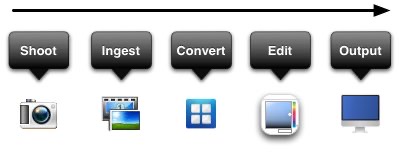
- Select/Ingest/Browse: PhotoMechanic. There isn't a better choice for pros on the market, and even some Lightroom lovers have discovered that there are reasons to use PhotoMechanic at the front end, especially if time is of the essence. If you're doing sports coverage, for instance, you'll find there isn't a faster way to chose your selects, get them tagged/commented properly, and get them off to your photo editor. That's the reason most of us working PJ and sports pros use it: the ability to go from camera to news or stock bureau as quickly as possible. Drawback: Photo Mechanic could use a real do-over by a UI fanatic. The whole tag/selection mechanism is a mishmash of menu commands that are illogical (you can't untag separate from selection, either). Good alternative: FastRawViewer.
- Raw Conversion: Varies with need. For most conversions, I use Adobe Converter Raw (ACR), typically with many tweaks for the camera I’m shooting. For problem images or specific situations, I'll sometimes use RPP (Mac), CaptureOne, or DxO. While I've experimented with Luminar and ON1 Photo RAW, I just don't see the advantage to them as a raw converter at this point. You're still paying for yearly updates in order to slowly catch up with Adobe, and you'd better like their UI, workflow, and results. My use of a converter can also vary depending upon which camera I'm shooting, as different raw converters tend to do better jobs with different cameras. Drawback: nothing is "perfect." Every program I use has things about it that are better than others, other things that are worse.
- Edit/Modify: Photoshop CC. I've been using Photoshop since version 1, so this is a no-brainer. I've grown with the program. I just know how to do what I need to do in Photoshop through years of doing it. Drawback: the whole Creative Cloud thing means a monthly tithe and Adobe’s updating leaves a lot to be desired. Reasonable alternatives: Affinity Photo, Pixelmator Pro, and Adobe Photoshop Elements [advertiser link]. For the latter, wait until its on one of its periodic sales.
I also use some additional tools within Photoshop:- DxO NIK Collection. While I can generally do the things that these plug-ins do via lots of Photoshop chicanery, it's usually just faster and easier to use these Nik tools. Better still, you can have the tool automatically create the layer on which it resides, allowing for blending options.
- Topaz Suite. Topaz seems to have gone from a suite of plug-ins, to a "studio" package that duplicated other editing programs but with the plug-ins built-in (and some optional), to a set of AI stand-alone tools that don't integrate so well with your workflow. The AI Utility Bundle is worth having around, as it sometimes can pull near miracles out of your data. But I'm using Topaz products less than I used to now.
- Greg Benz Lumenzia. Luminosity masks are really useful, though they can be a bear to create, manage, and use. Greg's shortcut tool—as well as his excellent tutorials for it, is a great way to get nearly all the power of luminosity masking with the minimum of effort.
- Infinite Color Panel. Pratik Naik has come up with a Photoshop control panel that at first might confuse you in its simplicity, but will, with learning, will amaze you. If you're at the stage where you get really nice conversions, but feel there's something lacking its colors, this is a tool to explore.
Sadly, some plug-ins I found highly useful have died: - Macphun Creative Kit, specifically Intensify. Again, a lot of duplication with the other suites, but again some of the Macphun tools accomplish things better and faster than the others. Unfortunately, Skylum has now pretty much concentrated all their heavy sales pitch to Luminar and Aurora HDR, two nice products, but not ones I find particularly as useful.
- Piccure+. I love this deconvolution sharpener (as opposed to unsharp mask sharpeners) for low level detail, even though it is slow compared to the other solutions. I'm not listing the URL for this product as it is not currently available for purchase due to the death of one its creators. Best alternatives: Topaz InFocus, Focus Magic, Topaz AI Sharpen.
- Browse/Output: Lightroom. Huh? Yep, I sometimes use Lightroom as the last program my images touch. Lightroom is a great outgester, delivering JPEGs, Web pages, Slide Shows, books, and yes, prints from your personal printer. Yes, I believe Lightroom prints better than Photoshop. And it delivers JPEGs the size and shape I want them faster than any other batch tool, too. Drawback: I'm only using a small part of Lightroom's abilities. Plus I’m essentially ingesting images again at the end of my workflow.
What am I running these on? A maxed out MacBook Pro 16”, and an iMac 27” Retina 5K that's also been tricked out. Suggestion: maximum RAM and SDD drives typically increase performance for image processing more than CPU/GPU, though those can help, too. Also make sure you have a fast (minimum USB 3.0) card reader. Nothing beats a Thunderbolt 3 XQD card reader, though. Insane ingest speeds compared to an old USB 2 SD reader.
Just to be complete, I just did a quick look at the full set of software on my machine (remember, macOS):
- Apple Photos ;~)
- Adobe Photography Suite (Lightroom Classic, Photoshop CC, Bridge CC)
- Creative Photography Kit (Macphun/Skylum) no longer available
- DxO PhotoLab, NIK Collection
- FotoMagico
- GraphicConverter
- Skylum Luminar, Aurora HDR
- Nikon View NX-i, Capture NX-D, Camera Control Pro
- OnOne Photo RAW
- Photo Mechanic
- Piccure+
- Pixelmator Pro
- Qimage One
- RawPower
- RPP
- FastImage Viewer, Rawdigger, PixelshiftDNG
- Topaz AI bundle
- Lumenzia
- Infinite Color Panel
